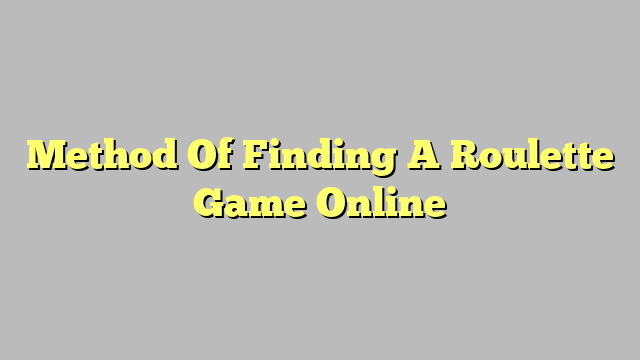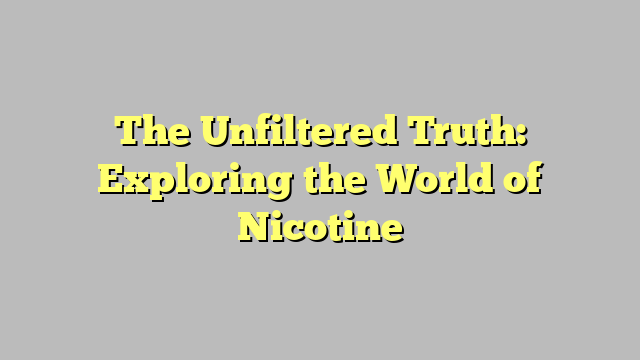Welcome to "Revive Your Tech: The Ultimate Guide to Computer Repair," where we delve into the world of troubleshooting and fixing common issues that plague our beloved computers. In this comprehensive guide, we will explore various computer repair tips and techniques to help you navigate through the maze of technical problems and find the best solutions.
Whether you are dealing with a sluggish laptop, a frozen desktop, or error messages that leave you scratching your head, we’ve got you covered. Our goal is to equip you with the knowledge and insights to tackle computer repair like a pro, saving you time, money, and the frustration of waiting for a technician.
Throughout this guide, we will focus on both hardware and software aspects, discussing common issues faced by computer users and providing step-by-step instructions on how to resolve them. From troubleshooting start-up problems to replacing a faulty hard drive, we will guide you through each process, breaking down complex tasks into manageable steps.
So, if you’re ready to revive your tech and unlock the full potential of your computer, join us on this journey as we unravel the mysteries of computer repair. With our expert advice and practical tips, you’ll gain the confidence to troubleshoot and fix issues on your own, ensuring your computer stays in top shape for years to come. Let’s dive in to discover how you can breathe new life into your cherished devices.
Common Computer Issues
Slow Performance: One of the most common computer issues is slow performance. If your computer is taking forever to boot up, open programs, or respond to your commands, it can be extremely frustrating. Slow performance can be caused by various factors, such as a lack of memory or storage space, too many background programs running, or even malware infections. To address this issue, consider optimizing your computer’s performance by uninstalling unnecessary programs, running regular virus scans, and freeing up disk space by deleting temporary files and emptying the recycle bin.

Freezing or Crashing: Another common computer issue is freezing or crashing. This happens when your computer suddenly becomes unresponsive or shuts down abruptly. It can occur due to hardware or software conflicts, outdated drivers, or even overheating. To resolve this issue, start by checking for any software updates and installing them. Additionally, ensure that your computer is free from dust and debris by regularly cleaning its vents and fans. If the problem persists, you might need to seek professional assistance to diagnose and fix any hardware-related issues.
Internet Connectivity Problems: Many computer users experience issues with their internet connectivity. This can manifest as slow or intermittent internet connection, or complete loss of connectivity. Troubleshooting steps for internet connectivity problems include power cycling your router, checking network cables for any damages, updating network drivers, and performing a malware scan. You may also consider contacting your Internet Service Provider (ISP) if the issue persists, as they could have service disruptions in your area.
Remember, these are just a few of the common computer issues you may encounter. By being aware of these problems and following the tips mentioned above, you can troubleshoot and resolve many computer issues on your own, saving both time and money.
Basic Troubleshooting Steps
The first step in troubleshooting computer issues is to check for any obvious problems. Start by ensuring that all cables are securely connected and that the power source is working correctly. Sometimes, a loose cable or a power outage can be the root cause of the problem.
Get Started
If everything seems fine with the physical setup, the next step is to restart the computer. Restarting can often resolve minor software glitches or frozen programs. Simply go to the Start menu and select the Restart option.
If a restart doesn’t solve the issue, the next step is to run a virus scan. Viruses and malware can cause various problems with computers, so make sure to have reliable antivirus software installed. Run a full system scan to detect any potential threats and remove them accordingly.
By following these basic troubleshooting steps, you can often resolve common computer issues without having to seek professional help. Remember to always check for physical connectivity, restart the computer, and run a virus scan before moving on to more advanced troubleshooting methods.
Essential Laptop Repair Tips
Regularly clean the vents and fan: Keeping the vents and fan of your laptop clean is crucial for its performance and longevity. Dust, dirt, and debris can accumulate over time, hindering the airflow and causing your laptop to overheat. To prevent this, use a can of compressed air to blow out any buildup from the vents. Make sure to do this in a well-ventilated area and with caution to avoid damaging the delicate components.
Handle with care: Laptops are portable devices that can be easily mishandled or dropped, leading to potential damage. It’s important to handle your laptop with care, avoiding unnecessary jolts or impacts. Always pick it up from a firm surface and use a protective case when carrying it around. Additionally, avoid placing heavy objects on top of your laptop or applying excessive pressure on the screen to prevent any potential damage.
Backup your data regularly: Taking regular backups of your important files and data is crucial to safeguard your information in the event of a system failure or accidental damage. Invest in an external hard drive or use cloud storage services to keep your files securely backed up. This not only helps in the case of repairs but also protects against data loss due to unforeseen circumstances.
Remember, these laptop repair tips can help extend the lifespan of your device and keep it running smoothly. By following these recommendations, you can minimize the need for repairs and ensure that your laptop remains in good working condition for years to come.